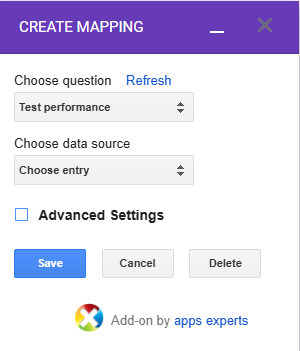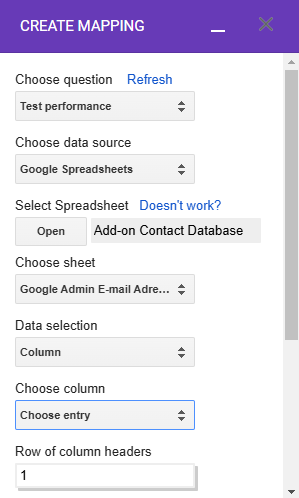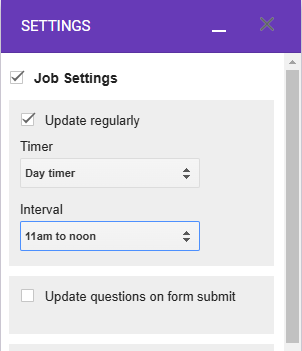For a quick introduction to the Dynamic Fields add-on, please follow the steps below to start processing data via the add-on:
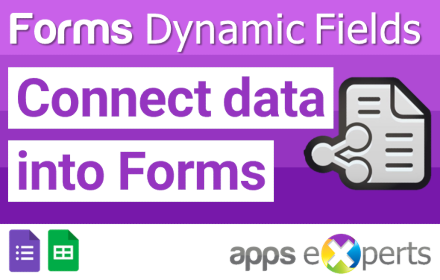
Start the add-on
After installing the add-on from the Google Workspace Marketplace just open a Google Form and check for the Add-on Icon with the puzzle symbol and open “Add-ons → Dynamic Fields → Create Mapping”
Create a mapping
To create a mapping and bind values dynamically to a question please select on of your Google Form questions via the „Choose question“ dropdown. Be aware that only questions of type Multiple-choice, Drop-down, Checkboxes or Multiple-choice grid are available in this dropdown. After that Choose the data source, e.g. a Google Spreadsheet, via the corresponding dropdown and define the relevant sheet and content via a range or a specific column where the data should be fetched from. To save the mapping for the selected question just click the blue “Save“ button.
Update your Form and activate the regular Update
Via menu item “Update Form“ you can start processing to update your form questions based on your created mappings manually. lf you are using Plus- or Business-Version you can activate a time based job over menu item „Settings“ to update values several times a day automatically. If necessary an automatic update after a Google Form was submitted is also possible. To activate this periodical or event based trigger to update the form automatically just open the “Settings“ menu item and set the relevant checkboxes and confirm the activation via the blue „Save“ button.
You can access the complete user manual with all the details about the Google Forms Dynamic Fields Add-on Add-on via the following link: Dynbamic Fields User Manual
 Die Experten für Google Workspace: Beratung, Schulung, Add-ons Der Google Blog mit vielen Tipps und Tricks zu Google Workspace und Google Office Tools
Die Experten für Google Workspace: Beratung, Schulung, Add-ons Der Google Blog mit vielen Tipps und Tricks zu Google Workspace und Google Office Tools